Help File - Hot Deal
You can display your Hot Deal within your listing and search results with a highly visible symbol.
They are also displayed on our latest news page which is then re-distributed to other third party news aggregators.
Your Hot Deal is automatically removed from display upon its expiry.
1. Sign into your registered EventConnect.com account
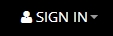 |
... |
To sign into your account click the SIGN IN link above in the top tool bar.
Useful Tip: Check the 'remember me' box and the next time you sign in your details will be re-called.
|
2. Use the My Dashboard Link to navigate to your dashboard
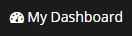 |
... |
Once you have signed into your account click on My Dashboard Link in the top tool bar to access your dashboard. Click on the relevant icon/link to manage your contact details, user group, listing(s) profile and enquiries. *Click this link at any time to return to your dashboard.
|
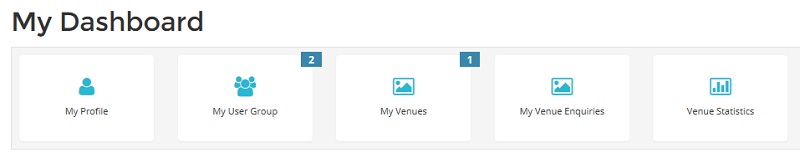
Alternatively, you can use the My Menu button from the top tool bar
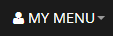 |
... |
Click on MY MENU in the top tool bar to display the drop down sub-menu which contains all relevant links required to manage your details, enquiries and listing(s).
|
3. Select My Venues or My Services from your Dashboard or My Menu
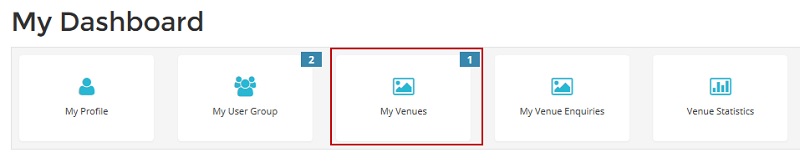
4. Access your listing's Edit Options - Home Page
You will now be on your listing(s) Home Page
From here you can view your listing, see/change who is assigned to received business leads, listing options and status buttons.

Select the 'Options' button corresponding to the listing you wish to edit.
You will now be on the listing's Edit Options - Home Page.
5. Add or edit your listing's Hot Deal
Select 'Hot Deal' from the Edit Options for your venue or service
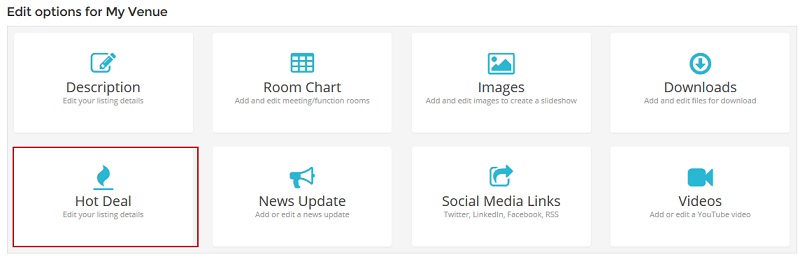
You will now be on the Hot Deal managment page.
To add a Hot Deal
Select Yes to agree to offer the hot special to bookings made from an enquiry.
Enter the expiry date of your Hot Special; your special will not be displayed after this date.
Select the Display this Hot Special Box; your special will take effect immediately after it is submitted.
Enter the details of your Hot Special in the text box provided*.
Click the Add this Hot Special button to save the Hot Special to our server.
To edit a Hot Deal
Simply display the current Hot Special and overwrite any information that requires updating*.
Click the Add this Hot Special button to save the Hot Special to our server.
*NO VENUE CONTACT INFORMATION (phone numbers, email address etc.) is to appear in the free text fields in line with our terms and conditions
Need additional help?
You can call us in Australia during business hours 9.00am to 5.00pm Monday to Friday AEST on +61 3 9945 8100 or email [email protected] with your question.