Help File - RFP Enquiries
When a client makes an Request for Proposal (RFP) enquiry via your EventConnect.com venue or service listing, an auto-generated email is forwarded to the nominated registered email address* within your listing advising you of the new business lead.
This email prompts you to login to EventConnect.com to view the enquiry details and to either "accept" or "decline" the RFP enquiry via your listing.
EventConnect.com's unique secondary notification system will automatically fax this notification to you if the initial enquiry is not actioned via EventConnect.com within the time specified by the client.
*The nominated email address is driven from the personal details of the user account assigned to the venue or service listing, see related link "Update your personal contact details" for more information.
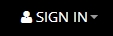 |
|
Click the SIGN IN link above in the top tool bar to sign in to your account.
Useful Tip: Check the "remember me" box and the next time you log in your details will be re-called.
|
1. Use the My Dashboard Link to navigate to your dashboard
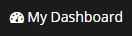 |
... |
Once you have signed into your account click on the My Dashboard link in the top tool bar to access your dashboard. Click on the relevant icon/link to manage your contact details, user group, listing(s) profile and enquiries. *Click this link at any time to return to your dashboard.
|
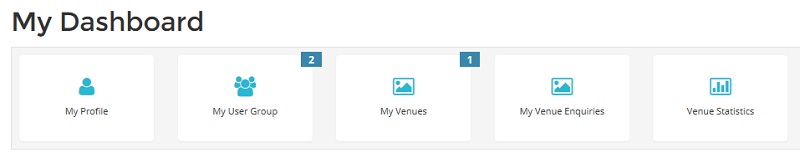
Alternatively, you can use the My Menu button from the top tool bar
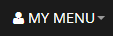 |
... |
Click on MY MENU in the top tool bar to display the drop down sub-menu which contains all relevant links required to manage your details, enquiries and listing(s). |
2. Select My Venue or Service Enquiries from your Dashboard or My Menu
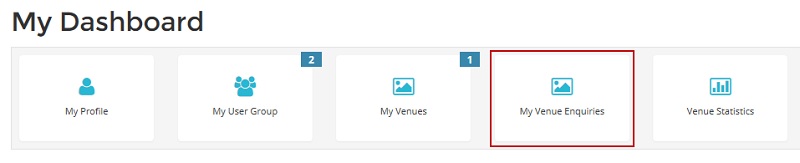
|
You will now see all current enquiries for your venue(s) or service(s).
You are able to filter enquiries from the available drop down lists "view" and "enquiries for" to ensure that you are looking at the current enquiry.
To view and respond to an enquiry simply click on 'view' button from the Action Column on the far right of the page.
You can now check the basic criteria of the enquiry to determine if you wish to Accept or Decline the enquiry. Once you have entered your response and selected 'Accept' or 'Decline' the client's contact details will be made available. You can now deal with the client directly.
Once you have actioned the enquiry its status will change to either accepted or declined. All enquiries are retained and you can archive completed enquiries by simply clicking on the archive button at your convenience.
Useful Tip: Both buyers and sellers have reported that a quick response to a 'request for proposal' is an important factor that will lead to the conversion of business. Create a generic email address, such as events@ or conferences@ so all members of your team are alerted to enquiries, so you can provide a speedy response.
|
Need additional help?
You can call us in Australia during business hours 9.00am to 5.00pm Monday to Friday AEST on +61 3 9945 8100 or email our support team [email protected] with your query.