Help File - Listing Details
Your listing information is viewable by meeting and event buyers and outlines all contact details and determines how and where your listing is categorised and displayed within search results.
1. Sign in to your registered EventConnect.com account
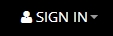 |
.. |
To log in to your account click the SIGN IN link above in the top tool bar.
Useful Tip: Check the 'remember me' box and the next time you sign in your details will be re-called.
|
2. Use the My Dashboard Link to navigate to your dashboard
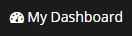 |
.. |
Once you have signed into your account click on the My Dashboard Link in the top tool bar to access your dashboard. Click on the relevant icon/link to manage your contact details, user group, listing(s) profile and enquiries. *Click this link at any time to return to your dashboard.
|
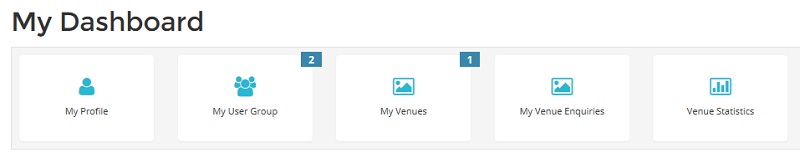
Alternatively, you can use the My Menu button from the top tool bar
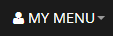 |
... |
Click on MY MENU in the top tool bar to display the drop down sub-menu which contains all relevant links required to manage your details, enquiries and listing(s). |
3. Select My Venues or Services from your Dashboard or My Menu
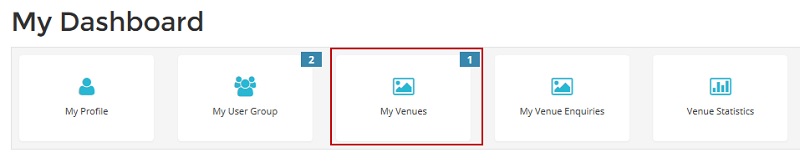
4. Access your listing's Edit Options - Home Page
You will now be on your listing(s) Home Page.
From here you can view your listing, who is assigned to receive business leads, listing options and status buttons.

Select the 'Options' button corresponding to the listing you wish to edit.
You will now be on your listing's Edit Options - Home Page.
5a. Edit your Venue listing Description and Details
Select 'Description' from the Edit Options for your Venue
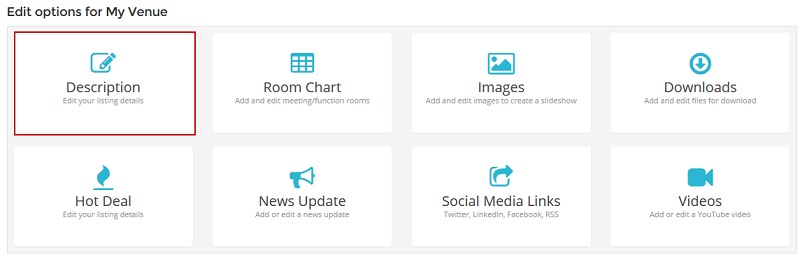
As you scroll down the page you will now see the listing's current details and you can simply update these by over-writing the current information.
- Listing Name
- Address Details - is displayed on the profile page and is used to determine map positioning
- Google Map Positioning - drag the marker to the correct location of your venue
- Contact Details - phone & website details are visible when the listing profile page is viewed
- Locations - used to determine return within search results
- Capacity & Facility Details - used to determine validity within search results
- Conference Package Rates - displayed on the profile page
- Listing Information - Venues - text boxes with up to 800 characters including spaces to describe the features of your venue
5b. Edit your Service listing Description and Details
Select 'Description from the Edit Options for your Service
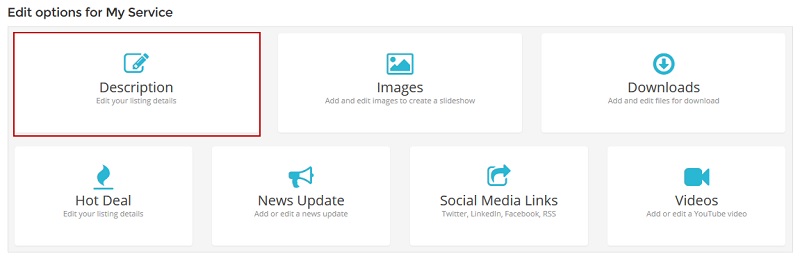
You can now edit any details by clicking on any of four tabs:
- Contact Details - all details are visible when the listing profile page is viewed
- Location - select the area(s) that your service is available, this also determines validity within search results
- Service Categories - select the category which represent your service, this also determines validity within search results
- Service Description - up to 1000 characters including spaces to describe your service
6. Saving your changes
Once you have updated your selected details, scroll to the bottom of the page and click 'Update Listing' to save your changes.
Need Additional Help?
You can call us in Australia during business hours 9.00am to 5.00pm Monday to Friday AEST on +613 9945 8100 or email [email protected] with your question.