Help File - Document Downloads
Adding conference kits, function packages or special offer brochures allows meeting and event buyers to download your information directly for themselves. By having your information to hand to use while researching assists in obtaining more qualified enquiries.
1. Sign into your registered EventConnect.com account
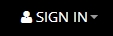 |
... |
To sign into your account click the SIGN IN link above in the top tool bar.
Useful Tip: Check the 'remember me' box and the next time you sign in your details will be re-called.
|
2. Use the My Dashboard Link to navigate to your dashboard
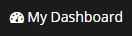 |
... |
Once you have signed into your account click on My Dashboard Link in the top tool bar to access your dashboard. Click on the relevant icon/link to manage your contact details, user group, listing(s) profile and enquiries. *Click this link at any time to return to your dashboard.
|
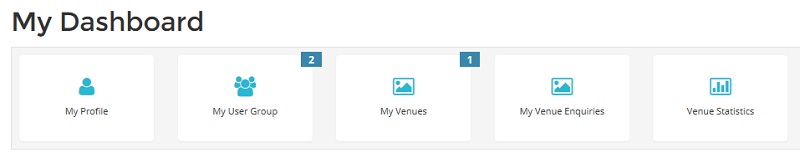
Alternatively, you can use the My Menu button from the top tool bar
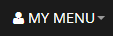 |
... |
Click on MY MENU in the top tool bar to display the drop down sub-menu which contains all relevant links required to manage your details, enquiries and listing(s). |
3. Select My Venues or My Services from your Dashboard or My Menu
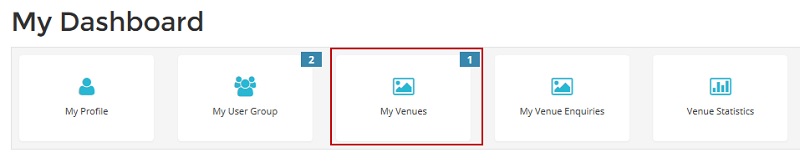
4. Access your listing's Edit Options - Home Page
You will now be on your listing(s) Home Page
From here you can view your listing, see/change who is assigned to received business leads, listing options and status buttons.

Select the 'Options' button corresponding to the listing you wish to edit.
You will now be on the listing's Edit Options - Home Page.
5. Add or edit your listing's Documents
Select 'Downloads' from the Edit Options for your venue or service
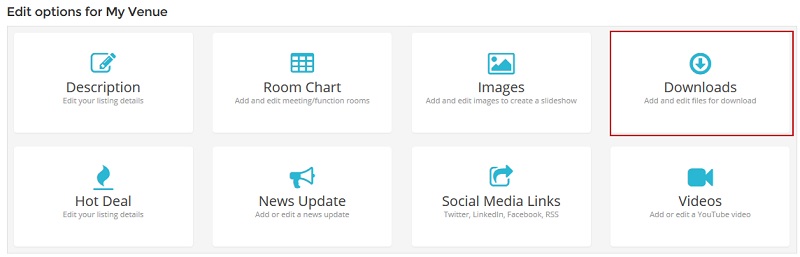
You will now be on the Document Management page.
To add a document download: click the Add a download button.
Click the 'choose file' button to navigate to the download file saved on your system.
Select/double click on the file to upload.
Enter a title for the download.
Click the 'Save this download' button to save the download to our server.
You can upload up to three document downloads in any of the following formats .pdf or .doc and each document can be a maximum file size of 1MB.
To replace a document download: click the blue 'Edit link' (under 'Actions') alongside the document download you wish to replace.
Click the 'choose file' button to navigate to the download file saved on your system.
Select/double click on the file to upload.
Overwrite the previous title with your new title for the download (if required).
Click the 'Update this download' button to save the download to our server.
You can upload up to three document downloads in any of the following formats .pdf or .doc and each document can be a maximum file size of 1MB.
To delete a document download: click the red 'Delete link' (under 'Actions') alongside the document download you wish to delete.
Click Yes to confirm that you wish to delete the document download.
NB: the file name will be displayed under Deleted Files for your reference only.
Need additional help?
You can call us in Australia during business hours 9.00am to 5.00pm Monday to Friday AEST on +61 3 9945 8100 or email [email protected] with your question.